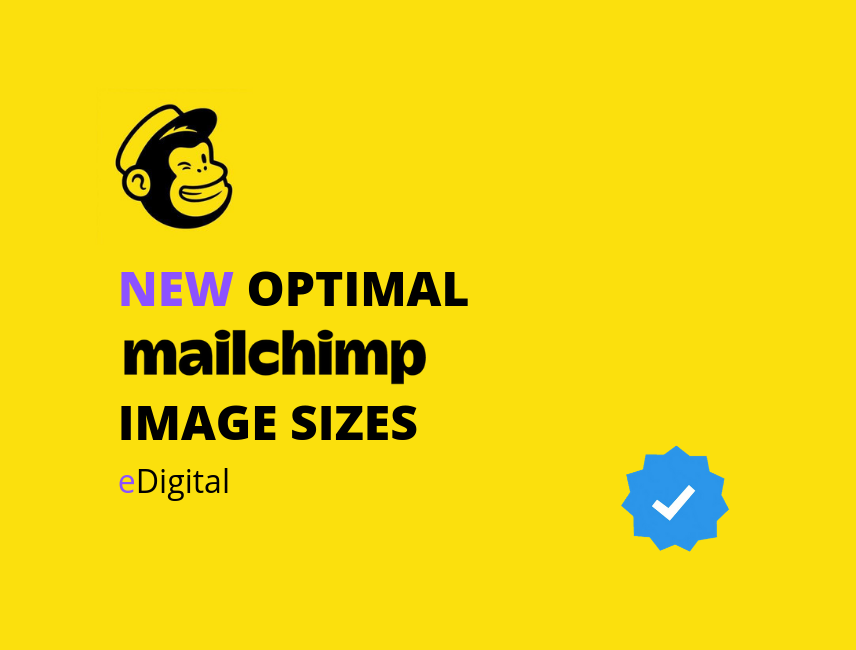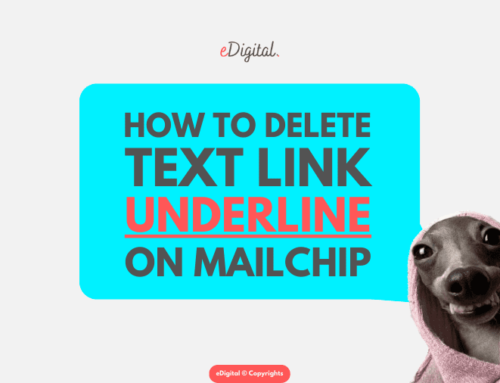THE NEW OPTIMAL MAILCHIMP IMAGE SIZES IN 2024
Find below the most optimal image sizes for your Mailchimp emails, content blocks and templates in 2024.
Brought to you by Mau, a Senior Mailchimp marketing specialist at eDigital.
BEFORE CHOOSING THE NEW OPTIMAL IMAGE SIZES FOR MAILCHIMP
Before you find the best image size for your next Mailchimp email in 2024, let me tell you something you probably have been turning a blind eye to…
Social media is not helping your business
- All social media platforms are “money extraction” machines. Their business model is made to make money from you.
- Their algorithms have been deliberately designed to lower your organic reach so you have to pay for ads to reach your followers. That’s why only 5% of your followers may see your posts (If you are lucky!)
- You keep trying to build audiences on social media platforms you will never own.
- You cannot transfer your hard-earned social media followers to your best CRM software.
- Your customer acquisition costs from social media ads are through the roof.
The solution
I can offer you best digital marketing strategy workshop that will help you:
- Lower customer acquisition costs.
- Minimise dependency on paid media.
- Build a marketing engine with marketing assets and channels you fully own.
- Craft the best digital marketing plan and social media strategy that boosts sales and customer lifetime value.
Hot read > Where to find all your uploaded Mailchimp images
USING IMAGE TO REPLACE TEXT ON YOUR MAILCHIMP EMAIL
Do not use one single image on your Mailchimp email as a replacement for text.
Using one single image for text can create the following problems or issues:
- Image-based emails look spammy.
- Email software providers (Google, Yahoo, Hotmail, etc) may decide to not show the image on the user’s browser.
- One single image unnecessarily adds weight to the email’s file size, slowing the process of showing the email on the recipient’s browser.
Some tips if you do use image replacement on the text:
- Try to only replace headings, not large chunks of text.
- It’s better to stick with .png image file type or other lossless formats. This will keep the text crisp.
- In the era of retina displays, you have to account for what your images look like on high-definition screens.
- The current rule of thumb is that an image needs to be double its original size to maintain its fidelity on an HD screen (your 600 x 600 pixels header image needs to be 1200 x 1200 pixels).
Marketers are reading > How to set up Mailchimp social cards
THE NEW OPTIMAL MAILCHIMP IMAGE SIZES IN 2024
Would you like to find out what the new Mailchimp optimal image size you should use for the header or background?
When deciding on the best image sizes for Mailchimp, you should take into account any padding or margin styles in your Mailchimp template.
For example, in a template that’s 600 pixels wide and includes 20-pixel padding, a full-width image would only need to be 560 pixels wide.
Most MailChimp templates are 600 pixels wide and Mailchimp will resize your image to fit the content block it’s added to.
You may be able to estimate the size of some of the image blocks, but here’s a handy list of common sizes used in MailChimp templates.
- PRE-HEADER AREA IMAGE SIZE Pre-header area: 560 pixels
⚡️ Trending this week > How to get 100k new TikTok followers fast
Expert Tip > Use Mailchimp text boxes to overlay text on top of your header image. This way when people see your email from different screen sizes the text will wrap around nicely. Below you can see how the text on top of the image is an editable text box on Mailchimp. Even the “Shop Sale” button is editable and it is not part of the image.
- Body area image size (no sidebar). Body area for 1 column templates (no sidebar): 560 pixels
- Background image size. Background images can be used to display a full image behind your campaign content. Remember that background images don’t render in every email client and may appear differently in mobile clients, so it’s important to thoroughly preview and test your campaigns before you send them to your list. Check out the below table to find out which email clients support background images and then consider whether or not is a great idea to use a background image on your next MailChimp campaign.
What’s the new most optimal background image for Mailchimp templates?
Use a background image of 564 pixels wide in the body area for 1 column templates (no sidebar)
- Social bar – Utility bar image size: 564 pixels
- Best Mailchimp header image size. MailChimp’s email templates are 600 pixels wide, so it’s best to size your header images with that maximum width in mind. The most optimal header image size is 600 pixels.
- Body area (with sidebar) image size: 350 pixels.
- Sidebar image size: 160 pixels
- Full-width template image: 564 pixels
- Two-column width image size: 264 pixels
- Three-column width image size: 164 pixels
- Four-column width image size: 110 pixels
- Footer left image size: 370 pixels
- Footer right image size: 170 pixels
USING IMAGES ON MAILCHIMP TEMPLATES
Ideally, all images on your Mailchimp emails should be clickable. Images on your Mailchimp emails provide a more visually engaging way for readers to click through. On mobile displays, images are much easier to tap with a finger than text links.
MailChimp templates are designed for a maximum width of 600 pixels.
MailChimp templates automatically size your images to fit into the content blocks you choose.
Since you can quickly drag and drop images from one block to another, it’s important to pay attention to image sizes and resolution.
Just in > How to contact Mailchimp’s customer service email
ABOUT THE BEST MAILCHIMP IMAGE SIZES
- Many smartphones, tablets, and laptops feature high-definition screens, such as retina displays, that offer a higher ratio of pixels per inch. This means that images may appear fuzzy on these displays. To make sure your images appear clearly on all screens, you can save your web-ready images at double the size needed for the image block you’re using in your campaign.
- Using the Constrain Image Dimensions By 50% For High-Definition Displays feature under the Settings tab for an image block will automatically resize your images for high-definition screens. This feature is only available for single Image blocks and not for Image Group blocks, Image Card blocks, or when adding an image to a text block.
You will also like > How to add a Mailchimp subscribe form link to an email
USING ANIMATED GIFS ON A MAILCHIMP EMAIL
Animated GIFs can be used to add a bit of life to your emails.
GIFs can also be effective at drawing attention to a particular element and even work well as a call to action.
Best of all, animated GIFs enjoy wide support amongst email providers (neither CSS3 animation nor video is well-supported) making GIFs your best option for adding animation to email.
Expert tip: Keep in mind that animated GIFs tend to get very large, so it’s a good idea to keep them simple and use them sparingly.
⚡️ Most views today > How to add or increase indent on Mailchimp
MAILCHIMP IMAGES COMMON ISSUES – TROUBLESHOOTING
There are a few things that can cause issues when you work with images in Mailchimp campaigns. Below are some common image upload and display issues, and some tips to help you troubleshoot.
⭐️ Popular read > How to change a Mailchimp text block colour
MAILCHIMP IMAGE UPLOAD ISSUES
- The image is too large. If your image takes a long time to upload or won’t upload in Mailchimp Content Manager, the file size could be too large. We recommend you use a photo-editing program to resize your image to 1MB or smaller.
- A valid image won’t upload or cause an error message. If the image file won’t upload at all or generates an error about file type, double-check that your web browser meets MailChimp’s minimum system requirements. To see if your browser may be the issue, try the upload in another browser like Firefox or Chrome. If the upload works in the alternate browser, disable add-ons, extensions, and plugins in the original browser, and clear cache and cookies to resolve the issue.
- The image file name has spaces or special characters. If you use a URL to upload an image from your server, make sure the file name has no spaces or special characters. Some email clients won’t display images that contain spaces or special characters in the file name. Remove the spaces or replace them with dashes (-) or underscores (_).
- The file type is missing. If you use a URL to upload an image from your server, make sure to include the image’s file extension (.jpg, .gif, .png).
- Images are blocked. Security programs will sometimes block the image upload pop-up modal. If you can’t see the MailChimp Content Manager, can’t get an upload to work, and the items listed above aren’t an issue, this is likely the problem. To fix this, contact a system admin and set mailchimp.com as a trusted domain with your internet security program or firewall.
Exclusive > How to fix a Mailchimp email address that hard bounced
MAILCHIMP IMAGE DISPLAY ISSUES
- The email client is blocking images.
Some email clients block images by default and require your subscriber to choose to display images. Unfortunately, MailChimp can’t bypass or influence this security feature. Ask your subscribers to add your email address to their address book or safe sender list to increase the chances that their email client will display your images. - A resized image looks too blurry.
When you resize a large image in MailChimp’s Photo Editor, it compresses a big chunk of data, which blurs the image as it gets smaller. To help the image display as clearly as possible, resize your image in your preferred photo-editing program before you upload it to the MailChimp Content Manager. - Images look blurry or fuzzy on a retina display.
Retina displays use a higher ratio of pixels per inch, which can cause smaller images to appear fuzzy. To make sure your images appear clearly on all screens, use MailChimp’s recommended image sizes described above. - The image colours don’t look right.
Images need to be formatted as RGB, a colour scheme optimized for web display. Images formatted in CMYK, a colour scheme optimised for print, won’t always display well on screens. To fix this, save your image in RGB format. - Images in text blocks appear stretched on mobile devices.
Large images that are copied into a text content block may stretch your layout when viewed on mobile devices. Instead, resize your image, or use one of MailChimp’s mobile-responsive Image, Image Group, Image Card, or Image + Caption content blocks. - Images are sideways or in the wrong orientation.
Images taken with smartphones sometimes contain exif data. Exif data specifies the position of the camera when the photo was taken and causes the image to display in its original orientation. Images with exif data display properly in the MailChimp Campaign Builder but may display incorrectly when campaigns are sent, depending on the browser or email client. Learn how to remove exif data to fix image orientation issues. - Images won’t show up correctly in Outlook.
Outlook sometimes experiences cache issues. If Outlook won’t download your image, or if it looks broken, ask your subscriber to reboot their computer to clear Outlook’s cache. - Background images don’t show up.
We use CSS to add background images to email campaigns, which isn’t supported by all email clients. To find out which email clients support background images, take a look at our Add a Background Image to a Campaign article.
You will also like > How to change the whole Mailchimp image background colour
BROKEN IMAGES ON MAILCHIMP – HOW TO FIX
If images in your campaign don’t display at all, here are a few possible causes.
- The email client is blocking images.
Some email clients block images by default and require your subscriber to choose to display images. Unfortunately, MailChimp can’t bypass or influence this security feature. Ask your subscribers to add your email address to their address book or safe sender list to increase the chances that their email client will display your images. - Image file names don’t use absolute paths.
Any image you use in a campaign is hosted on a server and then displayed on the subscriber’s computer when they open the email. If you code your templates, always use absolute paths for images in your HTML so the email client can find and display your images. - Images are hosted on a hosting or file-sharing site.
Don’t host images used in email campaigns on a free file hosting site or free website accounts like Dropbox or Tumblr. These systems often block outside links to images they host to keep their bandwidth costs down. Instead, host the images on your server when providing your HTML for campaigns, or use our Content Manager. - Images are hosted on a private, secure server.
Make sure the images in your campaign are not being hosted on a secure server that requires a login and password.
MAILCHIMP IMAGES LOADING TOO SLOWLY – HOW TO FIX
If your campaign images take a long time to load in your subscribers’ inboxes or test emails, there are a couple of things that could be going on.
- The image is too large, or the resolution is too high.
To reduce the file size and improve the display, use an image optimiser tool. - There are too many large images.
If you can, use fewer large images in your campaign. - Your campaign includes an extra-large image or image map.
It may sound counterintuitive, but if you’re using a very large image or image map, break it into smaller images. This can help your campaign load faster.
Mailchimp users are reading: How to change the time zone on Mailchimp account.
CONCLUSION
As said previously, most MailChimp templates are 600 pixels wide and MailChimp will resize your image to fit the content block it’s added to. But to be safe, you can use a 600-pixel wide template.
eDigital can help you conceptualise, plan, develop, run and optimise successful Mailchimp marketing campaigns that generate leads and sales for your brand.
Our digital marketing services include:
- Strategic planning for social media and other digital marketing channels.
- Online advertising management and optimisation: Google Ads Search, Display, Re-marketing and social media advertising.
- Marketing training: social media training and digital marketing training.
- SEO strategy and execution. Including content development:articles, stories, eye-catching and SEO-optimised visuals.
- Celebrity and influencer marketing campaign strategy.
- Brand development. Logo creation, brand personality development and design of marketing materials.
- Consumer contests/competitions/giveaways.
- Email marketing. Dip sequence design and deployment.
- Conversion rate optimisation. It is also called “path to purchase” optimisation.
Contact us today and start boosting your leads and sales.
Hundreds of marketers have supported us with their generous donations. Please donate today! or join 5k+ marketers receiving our e-newsletter.
Final note: Want to reduce customer acquisition costs and dependency on paid media? eDigital‘s marketing strategy training will unmercifully review your marketing, help you build a marketing engine with channels and assets you own, stir your team’s thinking, bring new ideas for new conversion paths and boost customer lifetime value.
THE NEW OPTIMAL MAILCHIMP IMAGE SIZES IN 2024
Mau is one of the most popular marketing consultants offering the best marketing strategy training and the best social media training. Top marketers use Mau’s popular Digital Marketing Plan and Social Media Plan templates
Book Mau for your next training day or join 5k+ marketers receiving Mau‘s e-newsletter